說明
FileZilla是支援SFTP與FTP等通訊協定且開放原始碼的圖形化用戶端程式。FileZilla同時也支援SCP通訊協定。它主要的功能是安全的在電腦間傳輸檔案。FileZilla官方網站為http://filezilla-project.org/。
於下載並完成安裝後,將您的檔案複製到您的家目錄中的public_html目錄中,如果您是個人網頁空間的用戶,您的個人網址為 http://idv.sinica.edu.tw/您的使用者帳號;如果您是專案計劃網頁空間的用戶,則您的計劃網址已列於您的e-mail通知信中。
Introduction
FileZilla is an open source free SFTP client and FTP client. Legacy SCP protocol is also supported. Its main function is safe copying of files between a local and a remote computer. FileZilla Official Site is http://winscp.net/.
After downloading the FileZilla and installed it. You could copy files to the public_html directory in your home directory. If you are the presonal web space user, the WWW address of your web site is http://idv.sinica.edu.tw/YOU_USER_ID. If you are the project web space user, the WWW address of your web site will list in your e-mail.
以下為中文的step by step使用教學
1.此為進入程式後的畫面,各個版本會有些微不同,但不影響使用。螢幕左上角的4個紅色框框分別輸入:
Host:(個人空間使用者:idv.sinica.edu.tw 計劃空間使用者:請參照您的e-mail回函)
Username:輸入您e-mail帳號名稱(@符號之前的字串)
Password:輸入您e-mail的密碼
Port:22
於輸入完成後,點選Quickconnect即可連線。
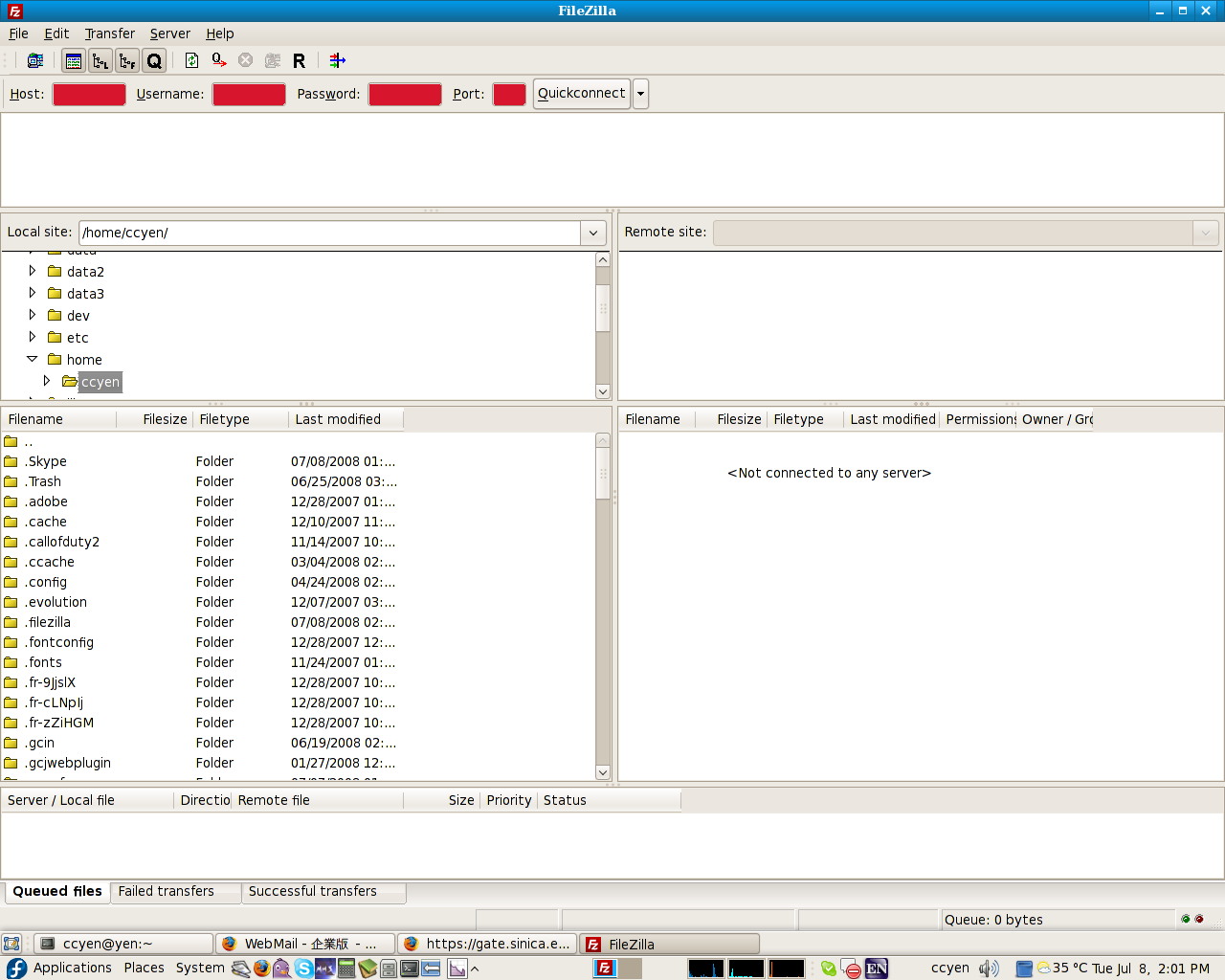
2.第一次登入會要求確認Server的金鑰,未來如果有改變(伺服器重裝或是偽造的伺服器)就會提出警告,點選Always trust this host,add this key to the cache來儲存該Server的金鑰資料,以後連線變不會再度詢問。點選OK後繼續。
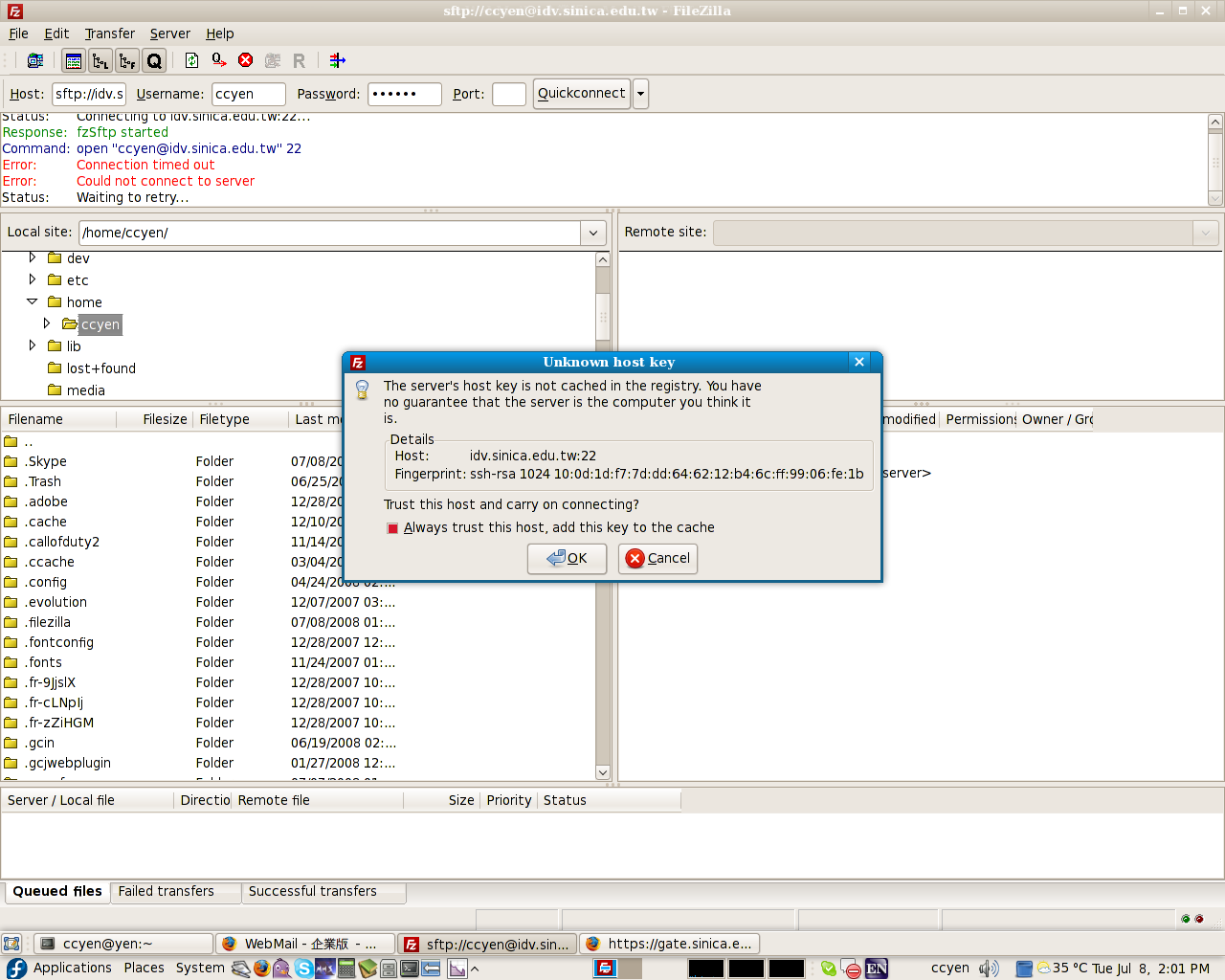
3.登入後螢幕右邊為伺服器內的檔案資料,左邊為您電腦內的資料可以用double-click左方的檔案或是滑鼠拖曳(由左至右)的方式讓檔案或目錄上傳至伺服器;反之則為下載資料。
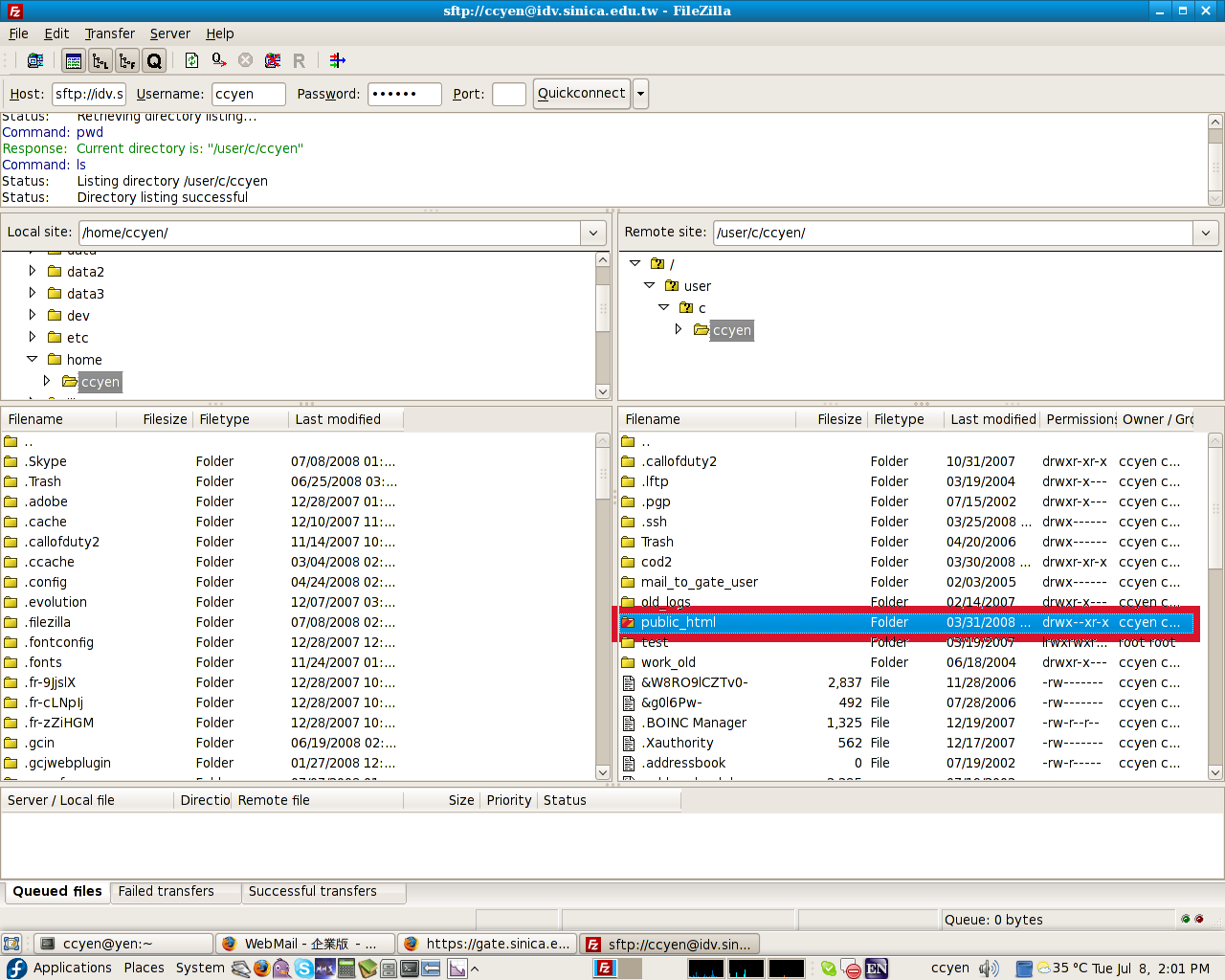
4.進入public_html目錄後,將欲上傳的檔案由左方複製到右方,即可將資料供他人下載。若檔名為index.html或是index.htm則將成為您的首頁內容。如果您是個人網頁空間的用戶,別人要連到您的網址空間,網址為 http://idv.sinica.edu.tw/您的使用者帳號;如果您是專案計劃網頁空間的用戶,網址已列於您的e-mail通知信中。
